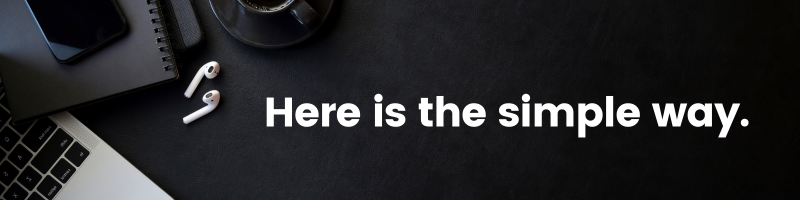Creating Pages And Posts
Creating and managing content on a website is a crucial aspect of web development. In this tutorial, we will explore the process of creating pages and posts in relation to the main topic of “Creating and Managing Content.”
Pages and posts play different roles in a website. Pages are typically used for static content, such as an about page, contact page, or privacy policy. On the other hand, posts are typically used for dynamic content, such as blog posts, news articles, or updates. Both pages and posts are important for organizing and presenting information on a website.
To create a new page, follow these steps:
Step 1: Log in to your website's content management system (CMS), such as WordPress.
Step 2: Access the administration panel, usually found by adding “/wp-admin” to the end of your website's URL.
Step 3: Once logged in, look for the “Pages” menu item on the left-hand sidebar and click on it.
Step 4: Click on the “Add New” button, typically located at the top of the pages screen.
Step 5: You will be presented with a blank page editor, where you can enter the content for your new page. The editor provides options for formatting text, adding media, and other content-related features. Take the time to craft your page by adding headings, paragraphs, images, and other relevant elements.
Step 6: After entering your page content, click on the “Publish” button to make your page live on the website. You can also save your page as a draft or schedule it for future publication.
To create a new post, follow these steps:
Step 1: Open your website's CMS and navigate to the administration panel.
Step 2: Locate the “Posts” menu item on the left-hand sidebar and click on it.
Step 3: Click on the “Add New” button, typically found at the top of the screen.
Step 4: A new post editor will appear, similar to the page editor. Enter your post's title and content in the respective fields.
Step 5: Customize your post by utilizing the available formatting options, such as headings, lists, and media.
Step 6: Similar to creating pages, you can save your post as a draft, schedule it for future publication, or publish it immediately.
Managing pages and posts:
Once you have created pages and posts, it's essential to know how to manage them effectively. The CMS provides several options for managing your content, including editing, deleting, and organizing.
To edit a page or post, go to the “Pages” or “Posts” menu item in the administration panel and locate the desired page or post in the list. Click on the respective title to open the editor and make changes to the content.
To delete a page or post, follow a similar process as editing. Locate the page or post you want to delete, hover over its title, and click on the “Trash” link. Be cautious when using this action, as deleted content is usually not recoverable.
To organize your pages and posts, you can use categories and tags. Categories allow you to group similar content together, while tags provide additional metadata to describe the content in more detail. To manage categories and tags, look for the respective menu items in the administration panel and follow the instructions provided.
That's it! You now have a comprehensive understanding of creating and managing pages and posts. Remember to regularly review and update your content to keep your website fresh and engaging for your visitors.